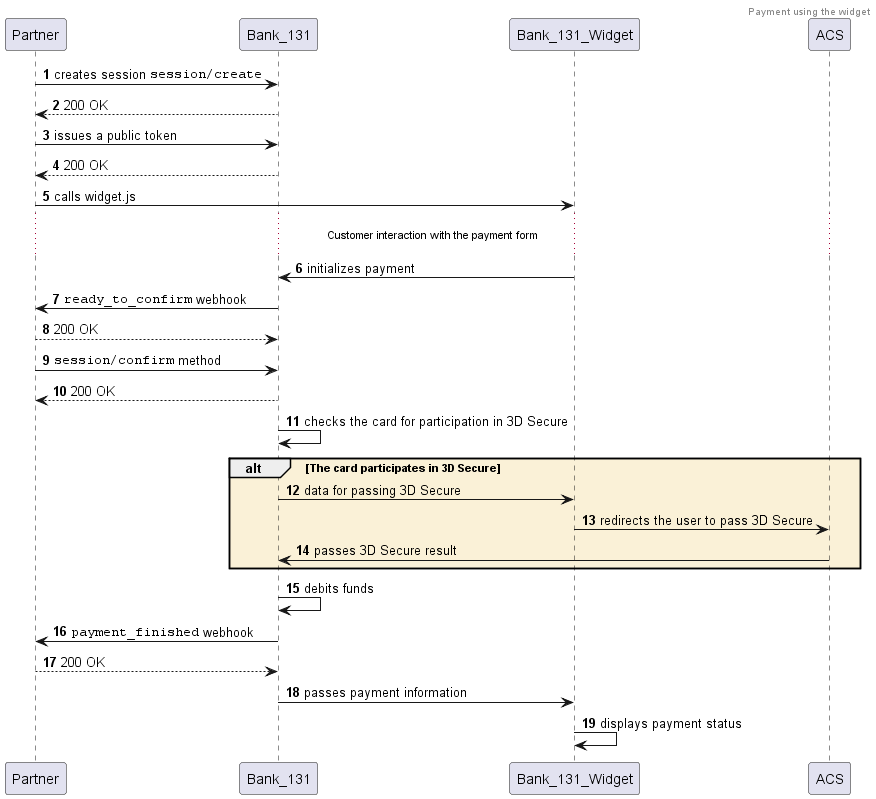Payments using our payment form
This scenario describes how to perform a payment to a bank card through the payment form. You should consider this option if you decided not to collect bank card details and not to store them on your side.
You can obtain tokenized card details using the payment form widget and then perform the payment securely.
This scenario does not include the payment capture step. How to make a delayed capture payment
-
Create a payment session (
session/create). You will receive a payment session identifier in response.Creating a session
- cURL
- PHP
curl -X POST \
https://demo.bank131.ru/api/v1/session/create \
-H 'Content-Type: application/json' \
-H 'X-PARTNER-PROJECT: your_project_name' \
-H 'X-PARTNER-SIGN: signature' \
-d '{
"customer": {
"reference": "user123",
"contacts": [{
"email": "user@gmail.com"
}]
},
"amount_details": {
"amount": 10000,
"currency": "rub"
},
"metadata": "order123"
}'use Bank131\SDK\API\Request\Builder\RequestBuilderFactory;
use Bank131\SDK\Client;
use Bank131\SDK\Config;
$config = new Config(
'https://demo.bank131.ru',
'your_project_name',
file_get_contents('/path/to/your/private_key.pem')
);
$client = new Client($config);
$request = RequestBuilderFactory::create()
->createPaymentSession()
->setAmount(10000, 'rub')
->setMetadata('order123')
->build();
$response = $client->session()->create($request); -
Generate a public token to work with the widget. Send a
tokenrequest specifying in it the session identifier and the type of the widget you are going to call. You will receive a token in response.If you want to add the checkbox Enable Automatic Payments to the payment form, specify
truein theshow_recurrent_checkboxfield. It's required to perform recurring debiting.Request example
- cURL
- PHP
curl -X POST \
http://demo.bank131.ru/api/v1/token \
-H 'Content-Type: application/json' \
-H 'X-PARTNER-PROJECT: your_project_name' \
-H 'X-PARTNER-SIGN: signature' \
-d '{
"acquiring_widget": {
"session_id": "ps_123456"
}
}'use Bank131\SDK\API\Request\Builder\RequestBuilderFactory;
use Bank131\SDK\Client;
use Bank131\SDK\Config;
$config = new Config(
'https://demo.bank131.ru',
'your_project_name',
file_get_contents('/path/to/your/private_key.pem')
);
$client = new Client($config);
$request = RequestBuilderFactory::create()
->issuePublicTokenBuilder()
->setAcquiringWidget(
'test_ps_id',
'http://success.url',
'http://failed.url',
false
)
->build();
$publicTokenResponse = $client->widget()->issuePublicToken($request);
$publicToken = $publicTokenResponse->getPublicToken(); -
Show the payment form to the recipient. To do this, you need to access our JavaScript library and add the payment form widget. The customer enters their card details and clicks Pay, and Bank 131 initiates the payment, without getting you involved.
-
Wait for a
ready_to_confirmwebhook—this means that the payment can be performed and the Bank is waiting for you to confirm (or cancel).The webhook body will contain all the data needed for the payment, which you need to check.
You then reply with the 200 HTTP code.
Webhook example
- cURL
curl -X POST \
https://partner.ru \
-H 'Content-Type: application/json' \
-H 'X-PARTNER-SIGN: signature' \
-d '{
"type": "ready_to_confirm",
"session": {
"id": "ps_3230",
"status": "in_progress",
"created_at": "2018-05-27T02:03:00.000000Z",
"updated_at": "2018-05-27T02:03:00.000000Z",
"acquiring_payments": [{
"id": "pm_2018",
"status": "pending",
"created_at": "2018-05-27T02:03:00.000000Z",
"customer": {
"reference": "user123",
"contacts": [{
"email": "user@gmail.com"
}]
},
"payment_details": {
"type": "card",
"card": {
"last4": "4242",
"brand": "visa"
}
},
"amount_details": {
"amount": 10000,
"currency": "rub"
},
"metadata": "good"
}]
}
}'Handling the webhook using SDK
- PHP
use Bank131\SDK\Client;
use Bank131\SDK\Config;
use Bank131\SDK\Services\WebHook\Hook\WebHookTypeEnum;
$config = new Config(
'https://demo.bank131.ru',
'your_project_name',
file_get_contents('/path/to/your/private_key.pem'),
file_get_contents('/path/to/bank131/public_key.pem')
);
$client = new Client($config);
$hook = $client->handleWebHook('sign from headers', 'request body');
if ($hook->getType() === WebHookTypeEnum::READY_TO_CONFIRM) {
$session = $hook->getSession();
//do your logic here
} -
Confirm (
session/confirm) or cancel (session/cancel) the payment.If you receive an
action_requiredwebhook, send the HTTP 200 OK in response—the user will be redirected for 3D Secure within the widget.Confirming the session
- cURL
- PHP
curl -X POST \
https://demo.bank131.ru/api/v1/session/confirm \
-H 'Content-Type: application/json' \
-H 'X-PARTNER-PROJECT: your_project_name' \
-H 'X-PARTNER-SIGN: signature' \
-d '{
"session_id": "ps_3230"
}'use Bank131\SDK\Client;
use Bank131\SDK\Config;
$config = new Config(
'https://demo.bank131.ru',
'your_project_name',
file_get_contents('/path/to/your/private_key.pem')
);
$client = new Client($config);
$response = $client->session()->confirm('session_id');Canceling the session
- cURL
- PHP
curl -X POST \
https://demo.bank131.ru/api/v1/session/cancel \
-H 'Content-Type: application/json' \
-H 'X-PARTNER-PROJECT: your_project_name' \
-H 'X-PARTNER-SIGN: signature' \
-d '{
"session_id": "ps_3230"
}'use Bank131\SDK\Client;
use Bank131\SDK\Config;
$config = new Config(
'https://demo.bank131.ru',
'your_project_name',
file_get_contents('/path/to/your/private_key.pem')
);
$client = new Client($config);
$response = $client->session()->cancel('session_id'); -
Wait for a
payment_finishedwebhook. The webhook body will contain all the details of the payment. The result of the payment can be found in thestatusfield of theacquiring_payments/payment_listobject.If the status is
succeeded, then the payment has been successful. If the status isfailed, then the payment has not been completed because of an error.More about the payment statuses
Diagram for payment via payment form